Infiniti provides you with a calendar where you can register the days your library will not be open to accept or process returned loans. Called the Holiday Calendar it ensures loan items will not fall due on the dates you have registered. The calendar will also allow you to prevent loans taken in the current school year from falling due anytime in the following school year.
Note: The Common Due Date can be toggled on the circulation desk to allow override of all Circulation rules in Infiniti, i.e., it overrides the borrower's normal length of loan rule, but not the Holiday Calendar, unless it is set to ON in Configure > Settings > Circulation > Common Due Date Override Date Rules .
You can configure your calendar to control the due dates at end of year for either ALL users or specific year levels and/or library groups.
There are two categories of control that can be implemented for loans:
- Manage end-term and mid-term holiday breaks and gazetted/public holidays to ensure loans will be due:
- After the respective holiday break, or
- Before the respective holiday break.
- Manage end-of-year holiday breaks and the following year generally to ensure loans will be due:
- After the respective end-of-year break, or
- Before the respective end-of-year break and next academic year.
There are three levels of patron/borrower control that can be implemented to loans:
- ALL (default setting) - all academic levels and all library groups will have the same rules applied to all their loans.
- Academic Level - selected academic levels can have defined rules applied to all their loans. Note: Library Group rules will override ALL above.
- Library Group - selected library groups can have the defined rules applied to all their loans. Note: Library Group rules will override ALL and Academic Level.
Setting the EOY dates for Library Groups and/or Academic levels to create an independent expiry date for a Year level or Library group.
Note: It is essential to reset the calendar dates for the new year to avoid disruption to your circulation in the new year. Old EOY dates can seriously impact and restrict loans going forward, so it is important to reset the dates at the end/beginning of year. You can edit the existing dates to make them current, or add new calendar lines and delete the old ones.
Holiday Calendar
Go to: Configure > Holiday Calendar
Setup Your Holiday Calendar
:
- Set Weekend Start Day.
- Edit
 Weekend rule:
Weekend rule:- Return on weekends - if you expect your patrons to return loans on the weekend
- Return before weekend - if you expect your patrons to return loans the day prior to the weekend
- Return after weekend - if you expect your patrons to return loans the day after the weekend
 .
.
- Click
 to set up a period of one or more days when your library will be closed:
to set up a period of one or more days when your library will be closed:- Record Name of holiday period, e.g., Semester 1 Break, or Year 12 EOY, or Staff
- Select Start Date of the holiday period.
- Select End Date of the holiday period.
- Optionally choose an Academic Level this rule will apply to. Note: Choose All to apply the rule to all students or choose an academic level, e.g., Year 12 if this holiday rule is specific to an academic level.
- Optionally choose a Library Group this rule will apply to. Note: Choose All to apply the rule to all library groups or choose a library group, e.g., Staff if this holiday period is specific to a library group.
- Set Rule:
- Items due before - if you expect your patrons to return loans the day prior to the holiday
- Items due after - if you expect your patrons to return loans the day after to the holiday
 .
.
- Continue adding events until all term breaks and public holidays for the current year have been added.
Setting End Of Term And Public Holidays Rules.
Entering the start and end dates for each end-of-term holiday break allows you to set the rule for loans falling due during this period to be directed to either the end of the period, i.e., before the end of the current term or the start of the new term. You can also identify a rule for each public holiday that fall during a school term.
Below is a sample of calendar settings for 2026 (right mouse click to open in a new tab for a clearer view). The rows highlighted show samples of where you can have different RETURN RULE options:
- A public holiday is included
- end of year for Year 11 and 12
- end term break for All others
- end of academic year for Staff is set to be due at the start of the New year

Managing Long Loan Dates
Long loans can now be managed using Circulation Rights by adding the actual due date rather than a number of days. This means that the Holiday Calendar is not required to control those 365 day loans due at end of year or even term/semester loans.
This excerpt is taken from the documentation on Circulation Rights:
- Loan Duration:
- Duration - number of days added to loan date to calculate the due date for return, e.g., 7 or 14.
- Due Date - fixed date on which these resources will be due. Note: This rule is ideal for resource that must be returned on the same date regardless of when they were borrowed, e.g., class text books.
You can still create rule/s to manage year long loan periods (365 days) of library resources, textbook hire, class sets, teacher reference, from spilling into the next year.
For maximum reduction in the loss of items that might otherwise occur for items with long loan periods to selected borrowers, e.g., Staff, set the rule to Items due before start date.
The rule cannot take effect retrospectively but you can use the Renew or Renew ALL button on the circulation page for each user, or Circulation > Bulk process to bulk update due dates for items that were borrowed before the rule was set.
Once the end dates have passed, the rules may be revamped for the following year's calendar.
Note: When following this pattern, it is important to re-instate the EOY rules for the next year's long term loans before any take place. Ignoring this will have Due dates set incorrectly - either too early or too late.
Note: If years 10 and/or 11 are required to borrow textbooks for the coming academic year before the current year rules have expired, the Due date in the relevant Circulation right for that year level can be updated to the correct due date for the following year shown in blue below. eg
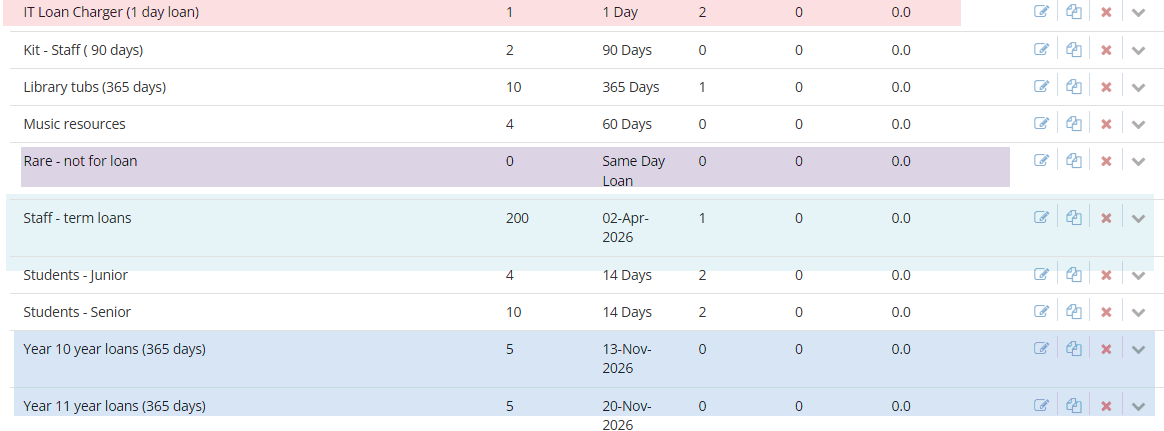
Several other types of same day, one day and staff term loans are also highlighted above.
Tip: Read how the rules will be applied in the blue box on your Holiday Calendar page and test your rules using in green Demonstrate test box.